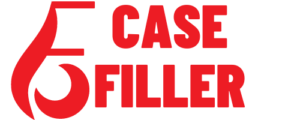GDB Step By Step
GDB (GNU Debugger) is a powerful tool for debugging programs written in C and C++. With GDB, developers can step through code, set breakpoints, inspect variables, and more. However, using GDB can be intimidating for beginners. In this article, we will provide a step-by-step guide to using GDB for debugging.
Setting Up GDB
Before using GDB, you need to make sure it is installed on your system. GDB is available for most Unix-based operating systems and can be installed using your operating system’s package manager. For example, on Ubuntu and Debian, you can install GDB by running the following command:
sudo apt-get install gdb
Once you have installed GDB, you can use it to debug programs that you have compiled with debugging symbols. To compile a program with debugging symbols using GCC, you can use the -g option, like this:
gcc -g program.c -o program
This will create an executable called program with debugging symbols. You can then use GDB to debug this program.
Starting GDB
To start GDB, you need to run the following command:
gdb program
This will start GDB and load the program executable. You should see a GDB prompt that looks like this:
(gdb)
You can then use various GDB commands to interact with the program.
Running the Program
To run the program, you can use the run command. For example, to run the program executable, you can type the following command:
(gdb) run
This will start the program and execute it until it either terminates or hits a breakpoint.
Setting Breakpoints
Breakpoints are a key feature of GDB that allow you to pause the execution of a program at a specific point in the code. To set a breakpoint, you can use the break command. For example, to set a breakpoint at line 10 of the program.c file, you can type the following command:
(gdb) break program.c:10
This will set a breakpoint at line 10 of the program.c file. You can then run the program using the run command, and it will pause at the breakpoint.
Inspecting Variables
One of the most useful features of GDB is the ability to inspect variables while the program is running. To inspect a variable, you can use the print command. For example, to print the value of the variable x, you can type the following command:
(gdb) print x
This will print the current value of the variable x. You can also use the watch command to set a watchpoint on a variable. This will cause the program to pause whenever the variable’s value changes.
Stepping Through Code
To step through code, you can use the step and next commands. The step command will step into a function call, while the next command will step over a function call. For example, to step into a function call, you can type the following command:
(gdb) step
This will step into the current function call. You can then use the next command to step over any subsequent function calls.
Continuing Execution
To continue execution after hitting a breakpoint or pausing the program, you can use the continue command. For example, to continue execution after hitting a breakpoint, you can type the following command:
(gdb) continue
This will continue execution until the next breakpoint or the end of the program.
Exiting GDB
To exit GDB, you can use the quit command. For example, to exit GDB, you can type the following command:
(gdb) quit
This will exit GDB and return you to the command line.
Advanced GDB Features
In addition to the basic features we have covered so far, GDB has many advanced features that can be useful for debugging complex programs. Some of these features include:
- Conditional breakpoints: You can set breakpoints that only trigger when a certain condition is met.
- Backtraces: You can use the
backtracecommand to print a stack trace of the current execution context. - Memory inspection: You can use the
xcommand to inspect the contents of memory at a given address. - Dynamic symbol loading: You can use the
symbol-filecommand to load symbols for a shared library at runtime. - Multi-threaded debugging: GDB can be used to debug programs that use multiple threads.
FAQs
What is GDB?
GDB (GNU Debugger) is a powerful tool for debugging programs written in C and C++. It allows developers to step through code, set breakpoints, inspect variables, and more.
How do I install GDB?
GDB is available for most Unix-based operating systems and can be installed using your operating system’s package manager. For example, on Ubuntu and Debian, you can install GDB by running the following command:
sudo apt-get install gdb
How do I compile a program with debugging symbols using GCC?
To compile a program with debugging symbols using GCC, you can use the -g option, like this:
gcc -g program.c -o program
This will create an executable called program with debugging symbols.
How do I start GDB?
To start GDB, you need to run the following command:
gdb program
This will start GDB and load the program executable.
How do I set a breakpoint in GDB?
To set a breakpoint, you can use the break command. For example, to set a breakpoint at line 10 of the program.c file, you can type the following command:
(gdb) break program.c:10
How do I inspect variables in GDB?
To inspect a variable, you can use the print command. For example, to print the value of the variable x, you can type the following command:
(gdb) print x
How do I step through code in GDB?
To step through code, you can use the step and next commands. The step command will step into a function call, while the next command will step over a function call.
How do I continue execution in GDB?
To continue execution after hitting a breakpoint or pausing the program, you can use the continue command.
What are some advanced features of GDB?
Some advanced features of GDB include conditional breakpoints, backtraces, memory inspection, dynamic symbol loading, and multi-threaded debugging.
How do I exit GDB?
To exit GDB, you can use the quit command. For example, to exit GDB, you can type the following command:
(gdb) quit
GDB is a powerful tool for debugging programs written in C and C++. With GDB, developers can step through code, set breakpoints, inspect variables, and more. In this article, we have provided a step-by-step guide to using GDB for debugging. We have covered basic features such as setting up GDB, running