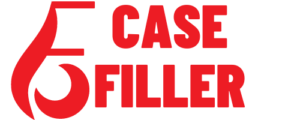What is Vlookup
Vlookup is a commonly used function in Microsoft Excel that helps users to search for a specific value in a table or range of cells and returns a corresponding value from the same row. This function is useful when you need to find specific information in a large data set, and it saves time and effort compared to searching manually.
In this blog, we will explore the basics of Vlookup, how to use it, and provide some tips to help you get the most out of this function.
Part 1: Understanding the Vlookup function
The Vlookup function is used to search for a specific value in the first column of a table and then returns a corresponding value from the same row in a specified column. This function is part of the Lookup & Reference category of functions in Microsoft Excel.
The syntax for the Vlookup function is as follows:
=VLOOKUP(lookup_value, table_array, col_index_num, [range_lookup])
• Lookup_value: The value you want to search for in the first column of the table.
• Table_array: The table or range of cells that you want to search.
• Col_index_num: The column number of the table from which you want to return a value.
• Range_lookup: This argument is optional, and it specifies whether you want an exact match or an approximate match for the lookup value.
Part 2: How to use Vlookup
Now that you understand the syntax of the Vlookup function let’s go through the process of using it step by step.
Step 1: Create a table
Create a table that contains the information you want to search. In this example, we will create a table that contains the names of employees and their salaries.
Step 2: Identify the lookup value
Identify the value you want to search for. In this example, we will search for the salary of John.
Step 3: Enter the Vlookup function
Enter the Vlookup function in the cell where you want to return the result. In this example, we will enter the function in cell B6.
=VLOOKUP(B5,A2:B4,2,FALSE)
Step 4: Interpret the result
The Vlookup function will return the salary of John, which is $50,000.
Part 3: Tips for using Vlookup
Tip 1: Use absolute references
When you copy the Vlookup formula to other cells, you must use absolute references to ensure that the formula always refers to the correct cells.
Tip 2: Sort the table
The Vlookup function requires the table to be sorted in ascending order by the column that you want to search. Failure to sort the table can lead to inaccurate results.
Tip 3: Use wildcard characters
You can use wildcard characters such as * and ? in the lookup_value argument to search for values that contain a specific string of characters.
Tip 4: Use the IFERROR function
The IFERROR function can be used with the Vlookup function to return a specific value if the Vlookup function returns an error. This is useful when you want to display a specific message instead of an error message.
Tip 5: Use the INDEX and MATCH functions instead
The INDEX and MATCH functions can be used as an alternative to the Vlookup function. This combination is more versatile and can be used to search for values in any column of the table.
Part 4: FAQs
What is the difference between Vlookup and Hlookup?
The Vlookup function searches for a value in the first column of a table and returns a value from the same row in a specified column. The Hlookup function searches for a value in the first row of a table and returns a value from the same column in a specified row.
What does the range_lookup argument do in the Vlookup function?
The range_lookup argument is optional and specifies whether you want an exact match or an approximate match for the lookup value. If you set the range_lookup argument to TRUE or omit it, Excel will return an approximate match. If you set the range_lookup argument to FALSE, Excel will return an exact match.
Can I use Vlookup to search for values in multiple columns?
No, Vlookup can only search for values in the first column of a table. If you need to search for values in multiple columns, you can use the INDEX and MATCH functions instead.
How do I handle errors when using Vlookup?
You can use the IFERROR function to handle errors when using Vlookup. This function allows you to return a specific value if the Vlookup function returns an error.
Can Vlookup be used in Google Sheets?
Yes, Vlookup can be used in Google Sheets. The syntax and functionality are the same as in Microsoft Excel.
Can Vlookup search for values in a different sheet or workbook?
Yes, Vlookup can search for values in a different sheet or workbook. You just need to include the sheet or workbook name in the table_array argument.
Can Vlookup return multiple values?
No, Vlookup can only return a single value. If you need to return multiple values, you can use the INDEX and MATCH functions instead.
How do I sort the table for Vlookup?
You need to sort the table in ascending order by the column that you want to search. You can do this by selecting the entire table and clicking on the Sort button in the Data tab.
Can Vlookup search for values in a vertical range?
Yes, Vlookup can search for values in a vertical range. You just need to make sure that the range is sorted in ascending order by the column that you want to search.
Can Vlookup search for values in a horizontal range?
No, Vlookup can only search for values in a vertical range. If you need to search for values in a horizontal range, you can use the Hlookup function instead.